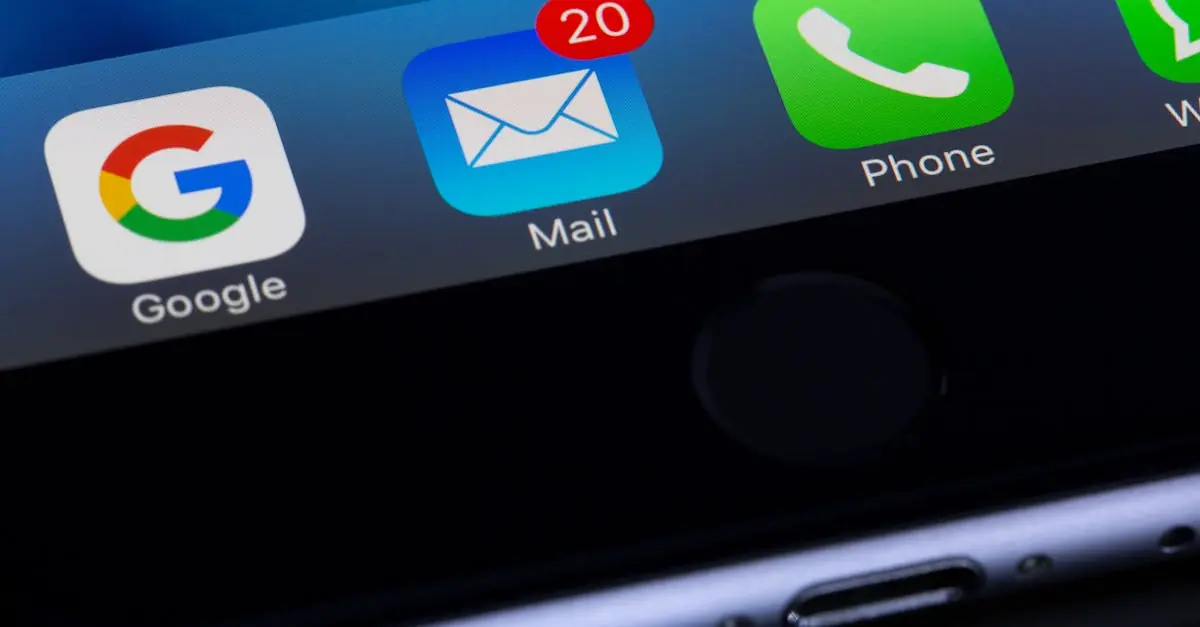Table of Contents
ToggleImagine you’re staring at a PDF that holds the secrets to the universe—or at least your latest project—and you wish you could edit it like a Google Doc. Well, you’re not alone. Many people wonder if they can import a PDF into Google Docs and unleash their inner editing wizard.
The good news? You can! With just a few clicks, that static PDF can transform into a fully editable document. No more squinting at tiny text or battling with pesky formatting. So, if you’re ready to turn that PDF into a collaborative masterpiece, keep reading. You’ll soon discover how easy it is to make your PDF dreams come true, all while keeping your sanity intact.
Understanding PDF Files
PDF files, or Portable Document Format files, serve as a standard format for sharing documents. Introduced by Adobe in the early 1990s, PDFs maintain fixed formatting across different devices and platforms. Users often prefer PDFs because they preserve fonts, images, and layouts, ensuring the visual integrity of the document remains intact.
Many individuals utilize PDFs for official documents, research papers, and forms. Businesses rely on this format for contracts and presentations, valuing the consistency it provides. Editing a PDF isn’t straightforward since this format is designed for viewing rather than modification. Some tools allow basic edits, but the process often proves cumbersome.
Conversion capabilities enhance PDF usability. Users can convert PDFs into various file types, enabling easier editing and collaboration. Popular conversions include changing a PDF to a Word document or a Google Doc, facilitating more changes than the original file allows.
Common applications, such as Google Docs, support importing PDF files. This feature transforms the static nature of a PDF into an editable document, giving users the ability to input new information. Understanding the limitations and advantages of PDF files helps users streamline their document management processes.
Recognizing these aspects of PDF files encourages more efficient interactions with digital documents. When seeking to import a PDF into Google Docs, users should keep in mind both the challenges and benefits involved in the conversion.
Google Docs Overview
Google Docs serves as a powerful cloud-based word processing tool. Users find it beneficial for creating, editing, and collaborating on documents in real time.
Features of Google Docs
Google Docs includes multiple features that enhance user experience. Users can access documents from any device with internet connectivity. Collaboration happens seamlessly with real-time editing options, allowing multiple users to work together. The platform integrates with other Google services, such as Google Drive and Google Sheets, providing a unified workflow. Version history tracks changes, making it easy to revert to previous versions. Offline editing capabilities also ensure access without internet access.
Benefits of Using Google Docs
Utilizing Google Docs offers numerous benefits. Easy sharing options enable users to send links for quick access. Instant updates mean everyone stays on the same page, reducing miscommunication. Document features, like voice typing, improve accessibility and efficiency for diverse users. Cloud storage eliminates the risk of losing files due to hardware failure. It’s also compatible with various file formats, simplifying the process of importing and exporting documents. Overall, Google Docs enhances productivity while fostering collaboration and organization.
Importing a PDF into Google Docs
Importing a PDF into Google Docs involves a straightforward process that simplifies editing. Users can convert a static PDF into an editable Google Doc with just a few steps.
Step-by-Step Guide
- Open Google Drive and upload the PDF file.
- Right-click the uploaded PDF and select “Open with.”
- Choose “Google Docs.”
- After conversion, the text becomes editable within a new document.
- Review the formatting and make necessary adjustments.
- Save the document in Google Docs for future access.
Following these steps helps make PDF content manageable and accessible for collaboration.
Troubleshooting Common Issues
Users may encounter issues during the import process. Formatting changes might occur, leading to text misalignment. First, ensure the PDF is not password-protected. If images do not display correctly, try adjusting the document layout. Large files can slow down loading; smaller files import more smoothly. Lastly, contact Google support for persistent issues, as they provide direct assistance for technical concerns.
Alternative Methods
Importing a PDF into Google Docs can involve other creative solutions beyond the basic import process outlined earlier. Users can explore various methods to enhance their editing experience.
Using Third-Party Tools
Using third-party tools simplifies the PDF to Google Docs conversion process. Several online services, like Smallpdf or Adobe Acrobat, allow users to upload a PDF and convert it into an editable format. Many of these tools support batch processing, which helps when handling multiple PDF files simultaneously. Most services offer free trials, while premium versions provide additional features. Users should ensure that they choose reputable tools to maintain document security.
Converting PDF to Google Docs Format
Converting a PDF to Google Docs format directly can significantly enhance editing capabilities. First, users can utilize the built-in Google Drive feature that extracts text from the PDF. After uploading the PDF to Google Drive, selecting “Open with” and then “Google Docs” transforms the file into an editable document. Users often note mild formatting changes, particularly with complex layouts or images. Previewing the document before finalizing edits helps address any discrepancies during the conversion process.
Importing a PDF into Google Docs opens up a world of editing possibilities. By following the straightforward steps outlined, users can easily transform static PDFs into editable documents. This process not only enhances collaboration but also simplifies document management.
With Google Docs’ powerful features and real-time editing capabilities, users can efficiently work on their imported PDFs. Whether addressing formatting issues or utilizing third-party tools for conversion, the options available ensure a smoother editing experience. Embracing these methods can significantly improve productivity and streamline workflows.