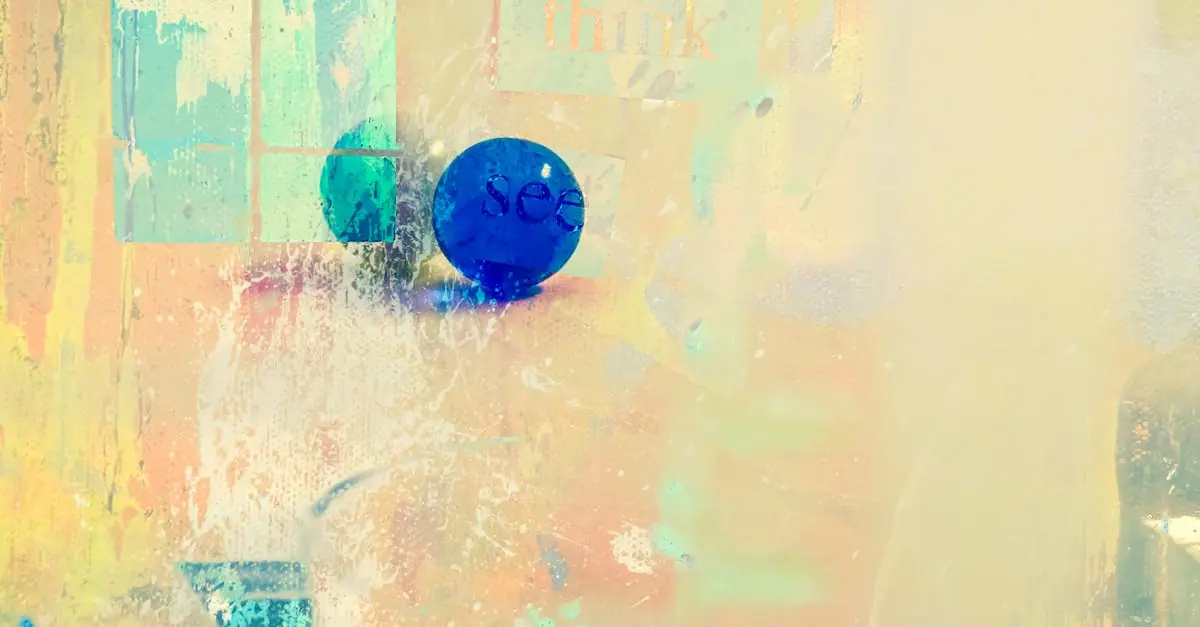Table of Contents
ToggleEver found yourself staring at a Google Doc, wondering if you’ve written a novel or just a really long grocery list? You’re not alone. In the world of digital writing, knowing your word count can feel like trying to find Waldo in a sea of stripes. But fear not! With just a few clicks, you can unveil the secrets of your document’s length and impress your friends with your newfound knowledge.
Understanding Word Count in Google Docs
Writers can track their document’s word count easily in Google Docs. This feature aids in managing content length effectively.
Importance of Word Count
Word count signifies the length and depth of writing. It influences readability and helps meet requirements for submissions, such as essays or articles. Limiting word count fosters clarity and precision. Realizing the exact amount of words enhances editing and revising processes, ensuring the content aligns with intended messages. Monitoring word count allows for better organization of thoughts without excess verbiage. Evaluating word counts also aids in setting goals for productivity, motivating writers to reach specific targets during sessions.
Basic Features of Google Docs
Google Docs offers a user-friendly interface for checking word count. Users access this information through the Tools menu, facilitating quick evaluations. In addition to word count, Google Docs presents character count, paragraph count, and page count, providing a comprehensive view of document metrics. These features empower writers to gauge the length of their content accurately. Collaborators can also see real-time updates to word count, ensuring everyone stays on the same page. Overall, these basic features help streamline the writing process, making Google Docs a valuable tool for authors and editors alike.
How to Access Word Count
Checking the word count in Google Docs is straightforward. Users can utilize either the menu option or keyboard shortcuts for quick access.
Using the Menu Option
To view the word count through the menu, users navigate to the top toolbar. They select “Tools,” then click on “Word count.” A dialog box appears, displaying the total word count, along with character, paragraph, and page counts. This feature does not require any extra tools or add-ons, making it efficient for all types of users. A checkbox option allows the word count to remain visible as users continue typing, providing continuous updates on progress.
Keyboard Shortcuts
For those who prefer speed, keyboard shortcuts offer a fast way to access word count. By pressing Ctrl + Shift + C (or Command + Shift + C on Mac), users instantly open the word count dialog. This method streamlines the process, especially during intense writing sessions. Shortcuts enhance productivity by reducing time spent navigating menus. Familiarity with this keyboard command can greatly simplify tracking writing metrics, especially for frequent Google Docs users.
Viewing Word Count in Real-Time
Users can easily view their word count in Google Docs while writing. This feature allows for efficient tracking of document length, enhancing productivity.
Enabling Word Count in the Toolbar
Accessing the word count from the toolbar simplifies the writing process. Click on “Tools” in the top menu, then select “Word count.” A dialog box appears with the total number of words along with character, paragraph, and page counts. For constant monitoring, users can enable the “Display word count while typing” option within this dialog box. This addition keeps the word count visible as writing occurs, making adjustments easier without navigating away from the document. Writers benefit from this straightforward approach, as it streamlines their workflow.
Adjusting Settings for Visibility
Users can adjust settings to ensure the word count is always visible during document editing. To do this, navigate to the word count dialog by selecting “Tools” and then “Word count.” Check the box that says “Display word count while typing.” Doing so keeps a continual word count displayed in the lower-left corner of the document window. This ongoing display allows for effortless tracking of word length throughout the writing process. Writers can then focus on content creation without losing track of important metrics.
Tips for Efficient Word Count Management
Efficiently managing word count caters to various writing needs. Writers can take advantage of Google Docs’ capabilities to streamline the process.
Using Add-ons for Enhanced Features
Exploring add-ons unlocks additional functionality beyond the basic features. Tools like “Word Count Tool” or “Word Statistics” integrate seamlessly with Google Docs, providing detailed insights. Writers can access advanced metrics, such as reading time or keyword density, enhancing their editing experience further. Installing these add-ons is straightforward; just visit the “Add-ons” menu and search for preferred options. Many users benefit from tailored reports that support specific writing goals, maximizing productivity.
Frequent Tasks Involving Word Count
Monitoring word count becomes vital during specific writing tasks. Writers often engage in activities like drafting essays, articles, or reports. Establishing a target word count helps ensure compliance with guidelines. Frequent updates on word count can streamline revisions, making editing more efficient. Writers also tend to copy sections of text or check word limits for project submissions. Each tracking method contributes significantly to achieving clarity and coherence in their work.
Understanding how to check word count in Google Docs is essential for any writer. This knowledge not only aids in meeting specific guidelines but also enhances the overall writing process. By utilizing the built-in features and keyboard shortcuts, users can efficiently monitor their document length without distraction.
The real-time word count feature further streamlines productivity, allowing writers to focus on their content while keeping track of important metrics. With the ability to access add-ons for deeper insights, Google Docs becomes an invaluable resource for managing writing projects. Embracing these tools can lead to clearer, more precise writing and ultimately improve the editing process.